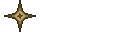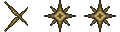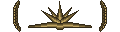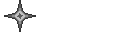After you have done that, enter the folder and double click the file, "Ambient sound". This is a crucial step that can in no way be skipped without any repercussions.
Next, you want to acquire a 3d model file, preferably .obj. If you already have one (or if you've modeled one yourself), move it into the 'Binvoxer 5000' folder at this time. Otherwise, I recommend the google sketchup warehouse for a file to convert. Once you have one, follow the previous step.
At this point, you should have a 3D model file in your Binvoxer 5000 folder. Keep in mind Binvox only supports the .UG, .OBJ, .VRML, .OFF, .DXF, .XGL, .POV, .BREP, .PLY, and .JOT formats. Anything else will fail to process. If your file does not fall under any of those extensions, get one that does.
Now, double click the cmd.exe within the folder (it does not need to run with administrator privileges, so don't bother). It should open with the command prompt starting in the 'Binvoxer 5000' folder. If not, you're on a Mac or Linux, in which case this guide is not for you, scrub
Anyway, now type in 'binvox' without the apostrophes into the CMD window and hit the enter key. It should bring up a list of parameters for the binvox.exe app. If not, and you're not using a Mac or Linux OS, I've done something horribly wrong in packaging the prerequisites and you should tell me to get my crap together ASAP. If you did get a spiel of terms you probably don't understand at the moment, let me explain.
When you binvox, you type in "binvox <model name, including extension> <parameters> and off it goes. Said parameters are:
-d "specify voxel grid size" this determines how big the model will be in minecraft. Putting '-d 768' would, in most cases, give you a 768 block long ship. Never go above 1000, or you will get a corrupted .schematic and a high liklihood of your PC crashing.
-t "specify voxel file type" self-explanatory, for our purposes you'll only put -t schematic
-c, -dc, -v alternative methods of voxelization, use these only if you're unhappy with the default results. Experiment a bit.
-e "exact voxelization" self-explanatory, one would think, but this is extremely intensive and will almost always result in a corrupted schematic and drastic slowdowns/crash. Only use if you're feeling exceptionally lucky.
-bb "bounding box" alters the dimensions of the region binvox tries to voxelize. Unnecessary 99% of the time, so forget about it.
-ri "remove internal voxels" removes the blocks inside an exported model, leaving only a 1-2 block thick shell. Highly recommend using this with all conversions, as it makes interiors so much easier.
-cb "center model" self-explanatory. Moves the model to the center of the schematic; only use if the one you made/picked is waaay off center. Still, doesn't take much effort on your computer's part, so I'd recommend doing it anyway, just in case.
-rotx "rotate object counter clockwise 90 degrees around x axis"
self-explanatory. Don't bother adding this.
-rotz "rotate object 90 degrees around z axis" self-explanatory. Don't bother adding this.
-aw "also render wireframe" helps with thin parts. If you're a pansy like mackeroth and like your ships pretty and delicate, add this. Otherwise, not really important.
-fit "only write voxels in bounding box" Basically, makes it so binvox will only voxelize within the region set by the -bb parameter, so unless you're using that don't worry about this.
-bi "use block ID <id>" self-explanatory once again, and you're going to use this 100% of the time. You can't go wrong with '-bi 42', but if you have a texturepack and/or prefer a material other than iron block, replace 42 with another id listed here.
-down "downsampling" lowers voxelization fidelity. Can help with lower-end hardware, but please try it without first as it can sometimes bring undesirable results.
-dmin "gibberish" ties into downsampling, but I myself can't fathom what it does, so even if you do use -dd just ignore this unless you're feeling adventurous
So, for converting a 3d file called buttocks.obj to a schematic file of a metal posterior 500 blocks length/width/height, you would go
binvox buttocks.obj -d 500 -t schematic -ri -bi 42 -cb
For your stuff I'd keep all of that the same; only change the 3d file (in this case, buttocks.obj) to whatever (ie: cruiser.pov) and the size (500 to whatever suits your fancy, up to 1000). Remember that you can copy that command and then right click on the cmd window to paste it and then alter it directly there; add any additional parameters after -cb.
Once you modify that template to your tastes and enter it, a binvox menu will pop up for a while to indicate it's working, and after a few minutes (I'd advise alt+tabbing to another application to pass the time, especially with bigger conversions where it can take up to half an hour), it should close and you will now have a handy-dandy schematic file to put into a world using MCEdit!
Wait. What do you mean you don't have MCEdit? Bugger. Here, you can get it at their site. Come back when you're done, and face my scathing disappointment in you.
Once you've installed MCEdit, enter the 'MCEdit-schematics' folder and put the file you got from the conversion into there. Or...not, you don't have to, but it makes it so much easier when the time comes to import. So, yeah. Once that's done/not done, open up MCEdit and either create a new world or select a pre-existing one (I recommend Flatlands in both scenarios, remember the -d parameter sets height as well).
You'll then click the import button. If you don't know where that is, hover over each button on the bar at the bottom of the screen until a tooltip indicates one of them is Import. You'll hit that, load up your schematic file, and either Roll/Flip/Mirror your model until it's in the orientation you desire, and then confirm the import. Now, you want to CTRL+S, and then open up Minecraft and look at your glorious creation.
"But Tiel!" You're probably asking, "these are premade models, how do I make my own so I can have totally 1337 hull shapes!?"
To which I shrug, and point to these two programs - Wings3D and Google Sketchup (Google Sketchup requires an obj exporter to work with binvox. There is another program that goes by just 'Sketchup' located here that does not require this plugin). Both are completely free modelling programs that have documentation on them and are relatively easy to pick up (as opposed to Blender *shudder*). You should be able to pick up enough experience with them to swiftly make basic models of your desired hulls; remember your goal is not to make an industry-quality 3d models of your dream ships, but rather basic outlines to add detail to later on in Minecraft (with Worldedit, of course). However, some techniques can be used to make your job later on that much easier by making your beginning converted schematic more aesthetically appealing from the getgo. I'll let Targareyan elaborate on that, for he's been doing a lot of that lately.
So, happy Binvorxing!
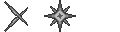
 [/spoiler]
[/spoiler]